Import Customers, Vendors anything and Everything with Odoo ERP

Introduction
Importing Customers and Vendors in Odoo ERP is a very easy task. You can import customers, vendors, products, inventory, and many others. In this tutorial, we will learn how to do that with the simple steps mentioned below.
Import Customers, Vendors anything and Everything with Odoo ERP
In this article, we will learn how to import customers, vendors, and products in Odoo ERP.
You can also import inventory into Odoo ERP using the same method.

Create an import file.
- The import file is the file that contains the data to be imported.
- It should have the following format:
- Name of the field
- Value of the field (e.g., “Name”)The value must be in double quotes if it contains spaces or special characters
Create a new Import Job.
The first step of creating an import job is to click on the “New” button and select “Import Jobs”. You will then see a list of all your existing import jobs. If you do not have any, this will be blank and you can skip this step for now.
Next, click on the green plus sign next to “Jobs” in order to create a new job from scratch or select one from your existing set of jobs if needed.
Now that we have selected our new import job let’s fill out its details:
- Select an appropriate name for your new import job; something descriptive like “Import Customers” or “Import Vendors” will help keep things straight later down the road when trying to remember what exactly went into each file being imported! * Select either ‘Customer’ or ‘Vendor’ depending on what type of object(s) are being imported into Odoo ERP (I’ll explain more below). * Choose where these newly created records should go within Odoo ERP–this could be done by selecting one module at a time (e.g., Sales) or multiple modules together as part of one bulk operation (e..g., Sales + Purchases). If unsure about how many modules should receive these new records right off th e bat think about what types of information would logically belong together under certain circumstances – such as both companies having relationships with each other so they should share data between themselves but perhaps not necessarily anyone else outside their immediate circle!
The different tabs of the import job.
When you create the import job, you will see the following tabs:
- Import File
- Data Source
- Import Type (can be CSV or Excel)
- Fields (for example, name, email address, and so on)
You can also set filters and dependencies for each field. For example, if our source file contains customer data from multiple files we want to merge together into one table in Odoo ERP then we can set filter conditions like “import only those customers whose company_id is equal to 1”. Similarly if we want some other fields like “country” only when its value matches with France then it can be done by setting dependencies between these two fields in order words if Country is not France then do not import this record into Odoo ERP database!
Sample Data Import File, Adjusting Dependencies and Packages in Odoo ERP, Importing Products in Odoo ERP, Importing Inventory in Odoo ERP (with pictures).
- Sample Data Import File
Importing Customers, Vendors, and Products in Odoo ERP is a simple process. You can import data from an Excel file or a CSV file that you created on your own computer. In this example we will use an Excel file called customers_sample_data.xlsx that contains customer information such as company name, address, phone number, etc., as shown below:
Learn how to import customers, vendors anything and everything with Odoo ERP
You can import customers, vendors anything and everything with Odoo ERP. The process is simple and straightforward, but there are a few things you need to do before you get started. First, create an import file by clicking on “New Job” from the main menu and then selecting “Import Jobs”. This will bring up a new screen where you can name your job (we recommend using something descriptive like “Customer Import”) and select which module it should be associated with (e.g., Sales). Once that’s done click on Create New Job again at the bottom of this screen so that we’re back at our main menu screen where we have all our jobs listed in chronological order by creation date order–this is important because it means we know which ones were created first!

Conclusion
Odoo ERP is a powerful tool that can be used to import customers, vendors anything, and everything with Odoo ERP. The key to success with Odoo ERP is knowing how to use its features effectively. This article has provided you with some useful tips on how to get started with data migration using Odoo ERP